-
How do I upload my CV?
You can upload your CV within your account dashboard to speed up future job applications.
If you already have an account, log in with your email address and password.
If you don’t yet have an account, please refer to our ‘How to become a Patchworker (job seeker)’ article.
Once you have logged in, follow these steps:
-
Select My CV/Resumes, located in the drop-down menu that will appear when you click on your name or profile picture in the top right corner.
-
Select Add New Resume and select your chosen file. Please note that your document must be in one of the following formats: pdf, doc, docx, rtf, rtx, ppt, pptx, jpeg, jpg, bmp or png.
-
Choose a name for your file.
-
Select save to add this to your account.
To rename, edit or delete an uploaded CV, use the icons on the right of your CV list.
You can also upload your CV directly when applying for a job. This document can either be a CV you have uploaded to your dashboard or a new file you are uploading directly. To upload a new file, click Add New Resume.
For further information on this, please refer to our ‘How to apply for a job on Patchwork Hub’ article.
-
How do I upload my CV?
-
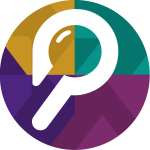 SuperAdmin
SuperAdmin
- 09/09/2022


